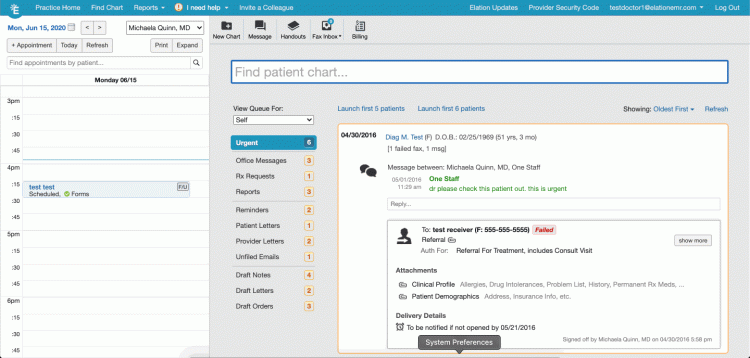Responses to your Medical History Forms can now be exported to more places

Elation’s enhanced Medical History Forms feature was designed to make intake more efficient, streamlined, and accurate. With this feature, you can now customize intake forms and export patients’ responses directly in their charts. Today, you can now export responses to your customized questions into more places in the clinical profile and visit note so that information goes exactly where you need it to go.
Watch our video walkthrough here!
How does it work?
Start using the new Medical History Forms at your practice with a few easy steps.
Setup:
- From Practice Home, open “Settings”.
- Click on the menu item called “Patient Forms”.
- Click “Create New Form”.
- From the “Add Topic” option, click “Other”.
- Select the export destination for the answer to the custom question.
- When you’re finished creating your form, click “Save”.
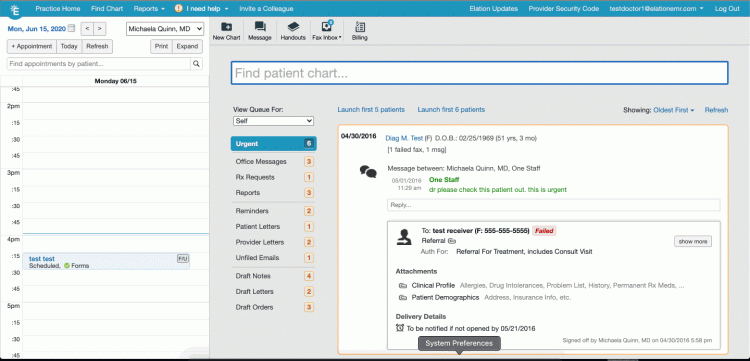
Export:
- From the patient chart “Outstanding Items” queue, click on the newly submitted form to open it.
- Select the export you wish to run (Clinical Profile, Visit Note, or both).
- Select all the answers you wish to export.
- Click “Export”.