Introducing Elation Smart Coding for BMI
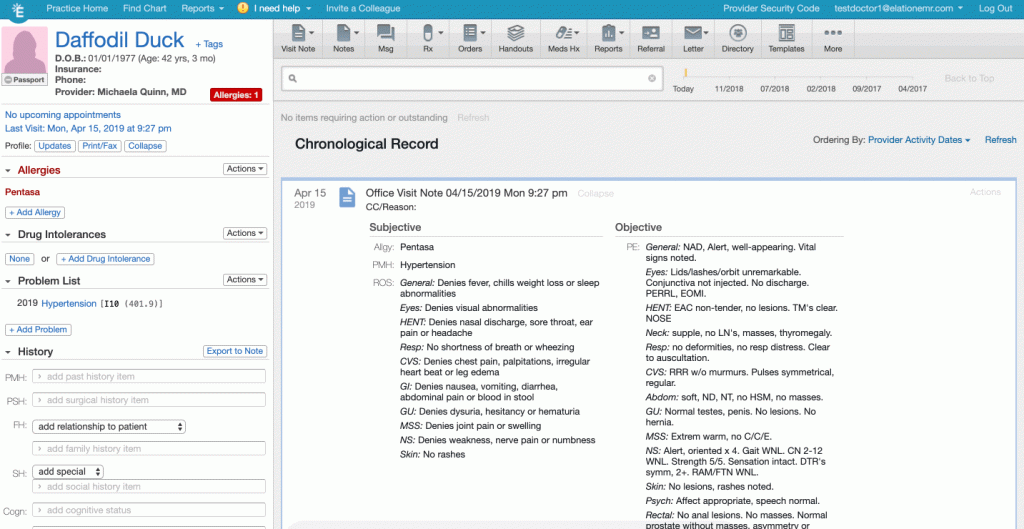
Add patient vitals measurements and Elation instantly calculates the correct code in visit notes.
This feature is the first of a series of exploratory features aimed towards helping you spend less time in your note, while still meeting compliance and billing requirements, and allowing you to focus more time on patient care.
Elation is excited to announce our smart coding feature for body mass index assessments (BMI). Now when you enter a patient’s height and weight in the Vitals portion of the Visit Note, Elation will instantly add the resulting BMI value’s corresponding ICD-10 code in the billing section.
BMI assessments are an important quality metric for MIPS and Medicare Advantage programs. We’re releasing the coding automation to help our providers get credit and meet the benchmarks for quality programs.
How does this feature help my practice?
- Spend less time documenting – Elation is using the documentation already present in your visit note in the structured vitals section to automate coding for the BMI assessment.
- Get credit for care delivered – Elation is using the BMI value calculated from the entered height and weight to apply the appropriate ICD-10 code to the billing section of your note. Now there’s one less hoop to jump through to make sure that billing requirements are met in each visit.
How does this feature work?
When you enter a patient’s height and weight in the structured Vitals portion of the Visit Note, Elation will automatically enter the resulting BMI value’s corresponding ICD-10 code in the billing section.
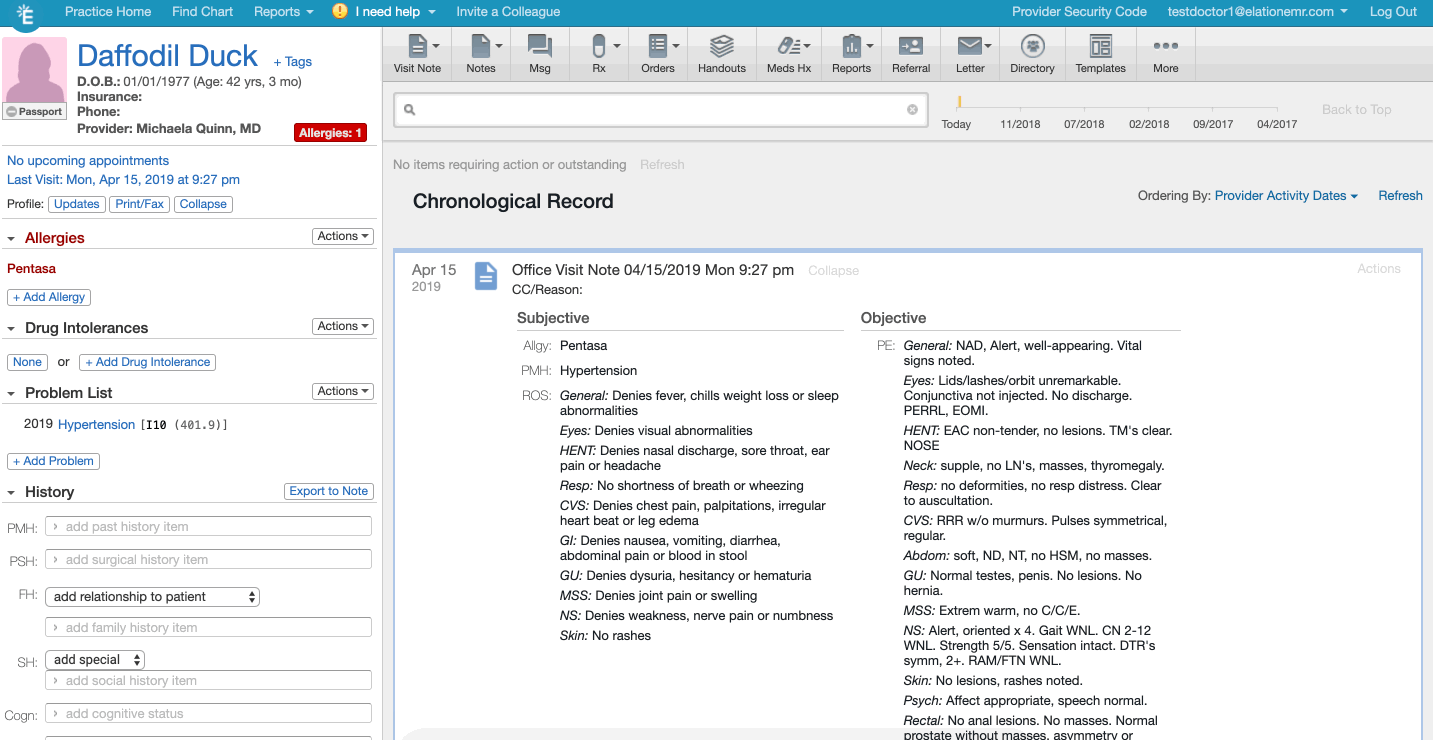
How to start using this feature
Admin users within your practice can turn the automated coding feature for body mass index assessments on and off by using the toggle in the Settings section.
To access the automated coding toggle, please follow the steps below:
1.) Navigate to your Settings page by clicking on your email address in the top right-hand corner of the page and selecting Settings from the dropdown menu
2.) Under Practice Settings in the leftmost pane, click Billing and scroll to the bottom of the page to view the Automatic Coding section
3.) Use the toggle next to Body Mass Index to turn the automated coding feature on or off for your practice.
Click here to turn it on today!






