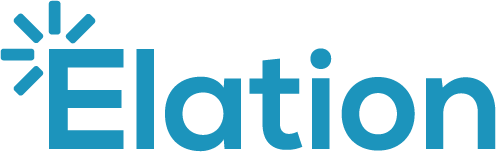9 Practical Tips to Improve the Use of Your EHR
Using an EHR efficiently and effectively can be a challenge, especially when you’re navigating between paper and digital systems. We’ve learned in partnership with our users how to solve common issues for any practice using either a Web-based or hosted EHR. Here are our top 9 tips:
1. Use Call Forwarding to reduce your staff’s workload.
Many EHRs, including Elation’s Clinical First EHR, offer a fax integration module that uses Call Forwarding to automatically convert faxes into an electronic, digital image uploaded directly into your EHR. Check with your local phone provider to see if the Call Forwarding feature is available on your fax line. Once set up, your staff will only need to check the EHR to see what faxes have been received.
2. Turn your fax machine into a scanner.
You don’t need to buy a new scanner for your office—you can save money by turning your fax machine into a black & white scanner. The fax integration module actually converts every document that is faxed to the fax integration module into a black and white digital image of the document. Business-grade fax machines have very efficient document feeders to process multi-page documents with ease.
3. Leverage available electronic patient data to store into your EHR.
We talked about retrieving medication history and lab results in a prior post, but there are other patient and provider information you’ll want to store in your EHR, including:
Patient Demographics: Export the patient demographics information from your existing billing system and have your EHR vendor incorporate them to pre-populate your patient population.
Provider Contacts: Ask your EHR vendor to upload your existing contacts, especially providers you commonly share patients with. EHR vendors, like Elation Health, typically can upload your contacts with just a simple Excel spreadsheet.
4. Notify your local pharmacies that you are now ePrescribing.
When you start e-Prescribing, or if you have been e-Prescribing for a while and continue to receive faxed refill requests, have your staff fax a stock letter to the pharmacies to let them know you are now e-Prescribing. We’ve attached a stock letter as a starting point. The letter helps alert the pharmacy that you want to receive the refill requests electronically.
5. Write an e-script to reply to a faxed refill request.
Writing an e-script will update the individual’s patient record so when the patient requires a refill for this script, the pharmacy will know that the original script was received electronically and will attempt to send an electronic refill request first before sending a faxed refill request.
6. Check your office internet connection speed.
Run an internet speed test at www.speedtest.net. The minimum internet speeds that you should target for a good experience with your EHR are as follows:
• Download: 5 mb/s – This is the speed with which you receive data into your computer. This affects how quickly you can open up Web pages on your computer.
• Upload: 2 mb/s – This is the speed with which you send data from your computer to the Internet. This affects how quickly you can upload files to the EHR servers, and is especially important if you are scanning many documents and uploading them into your EHR.
7. Use your cell phone network as a backup internet source.
With EHRs that are hosted outside of your office, you want to have access to a backup internet source in the event your internet service provider has a disruption in service. Mifi cards that are sold by your cell phone provider are an inexpensive way to ensure that you always have internet connection. You can also use the Mifi cards as a way to connect to your EHR when you’re on the go —including hospital visits, skilled nursing home visits and house calls.
8. Continue to receive labs through courier or fax until all labs are received through the electronic interface.
Lab vendors usually have 3 options for delivering lab results to your practice: courier; fax; electronically through a direct interface with your EHR. Until you have confidence in receiving all lab results through the direct interface, ask your lab vendors to send lab results via courier or fax and the electronic interface.
9. Ask your lab vendor to provide you with the lab messages containing LOINC codes.
LOINC is a lab test standard used to help you trend lab results independent of which lab vendor performed the lab test. The LOINC standard ensures that you are looking at the same lab test results across different lab vendors. See list of all lab vendors who have adopted LOINC.