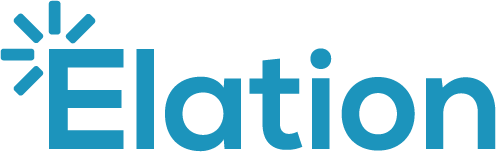Part 3: Creating Note 2.0 templates
This article explains how to use the new 2.0 Template builder to create templates that leverage blocks for Note 2.0.
Table of contents:
Overview
Templates are often created for specific visit types (ex. annual wellness exam) or procedures where documentation can be standardized. Inputting a template reduces typing for the user and encourages them to follow a specific flow for the visit.
Visit Note 2.0 introduces a new template builder that allows you to leverage the new standard and custom block technology/concepts. This new builder is covered in the article below.
Rest assured, legacy visit note templates can also be applied in Note 2.0 through the /template command. If you need to make any edits to your legacy templates, please use the instructions on this help center page and not the workflows listed below.
Workflow instructions
Creating a Note 2.0 template
-
In the blue navigation bar at the top of your Elation account, click your email address followed by Settings.
-
In the left-hand navigation menu, click the Templates 2.0 page.
-
Click the + Create Template button.
-
A pop-up window will appear with what resembles a blank 2.0 note.
-
Fill in the mandatory Template name field with a description that will help you search for and identify this template in the future.
-
Add any of the following types of content to the template:
|
A. Blocks (both standard and custom)
B. Free-text
C. Dynamic Macros
|
|
- Click Save & Close to complete.
Below is an example of a care plan template created for hypertension.
Adding a template to a Note 2.0 draft
Refer to these user instructions to learn how to add a Note 2.0 template to a draft note.
| ⚠️ Currently, the referral and prescription blocks can't be added to a 2.0 template. We are working to make these available soon. |
Additional Reading
Up next:
Additional reference: