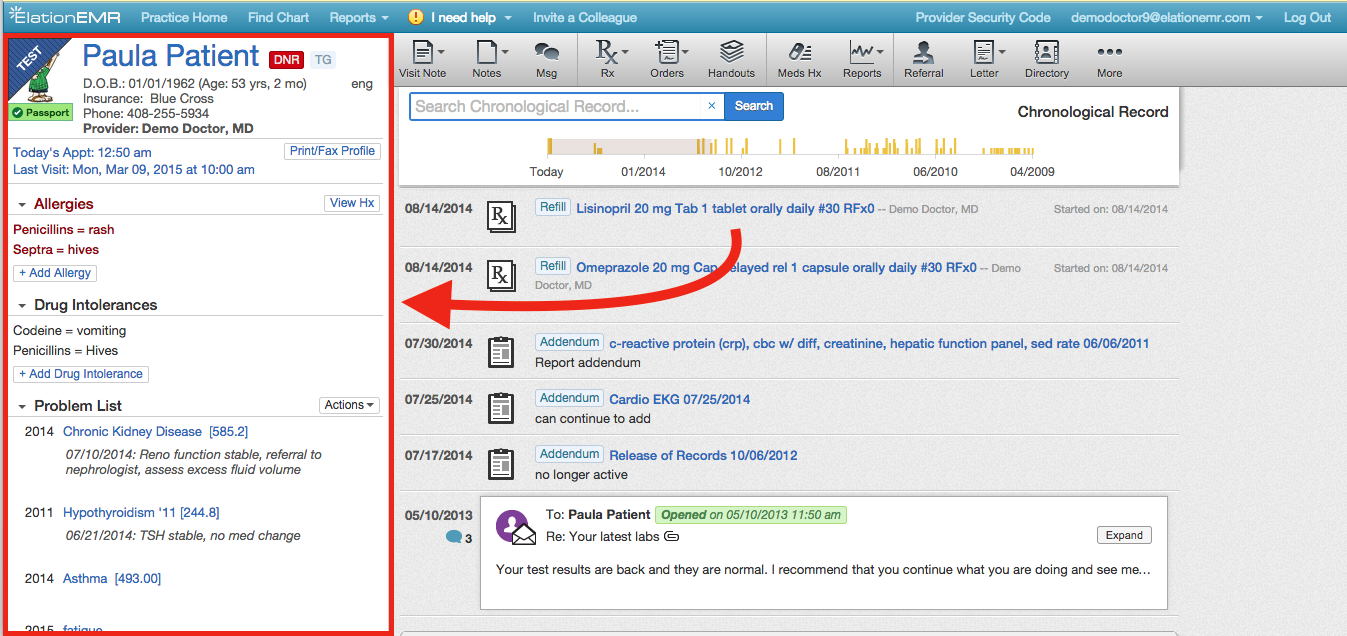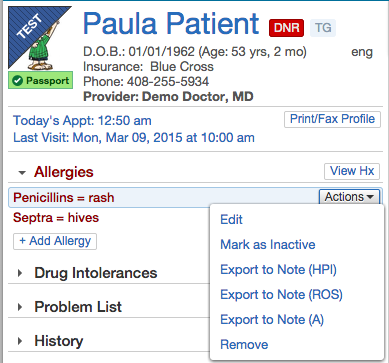How Elation’s import/export buttons reduce the risk of transcription error

How Elation’s import/export buttons reduce the risk of transcription error March 21, 2018
Ensuring that patient information is collected accurately and efficiently has become a cornerstone of everyday life at an independent practice. Elation users have the ability to cut out time in their day and reduce transcription errors through the use of import/export buttons between the Clinical Profile and visit note.
How can you take advantage of Elation’s import/export buttons?
The Clinical Profile is your patient’s essential information organized for export to any visit note you may be drafting. Elation’s import/export buttons save you time by eliminating double documentation between the Clinical Profile and any visit note.
Within Elation, you can export any item — or all items — from each section of the Clinical Profile to your visit note’s HPI, Assessment or Billing sections with just one click.
Under “Actions” select “Export”. You can even export synopses from your Clinical Profile to your visit notes (see “2. Clinical Profile – Part I” in the Clinical Training Videos to learn more).
Overall, your practice can save time and improve accuracy by documenting a problem once and never retyping it again. Importing and exporting problems, medications, allergies, compose referrals, can all be done with one click.
We’re committed to helping your practice spend less time documenting and more time taking care of your patients. Feel free to reach out to us if your practice would like to learn more tips and tricks within Elation.