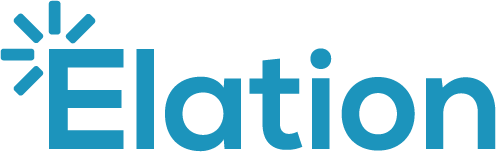Part 1: A new dynamic charting experience
This article describes the key differentiators of Elation’s Visit Note 2.0 and how the new note is structured.
As our early, informal name implies, Elation’s “Visit Note 2.0” or “Note 2.0” functionality is our latest iteration of visit note functionality within the EHR, building on more than a decade of experience and feedback from our existing visit note experience.
This functionality is currently in the ‘alpha’ phase with additional enhancements and features in development or under consideration.
The articles in this series cover current state functionality so that you can begin to leverage Note 2.0 in your practice. Due to its early development stage, please expect changes and some issues when using Note 2.0. Elation Health will reach out to collect your feedback on the new functionality.
Table of contents:
Overview
Note 2.0 represents a fundamental rethinking of the documentation experience in Elation, evolving the clinical-first ease of use that physicians appreciate. This new experience features two key changes to help you adapt to unique documentation needs:
- A new flexible ‘block-based design’ that promotes adherence to care protocols and supports structured data collection for downstream reporting, and
- Keyboard shortcuts to enable rich-text formatting and edits.
Start with this article to learn how Note 2.0 is formatted. At the end, you’ll find links to additional reading about the new block technology and how to write your note with Note 2.0.
Anatomy of the 2.0 note
Note 2.0 is modeled off of Elation’s Complete H&P Note (2 col-A/P). However, unlike the legacy note which presents the draft as a static form, Note 2.0 is a dynamic editor that transforms each section of the note into a distinct block.
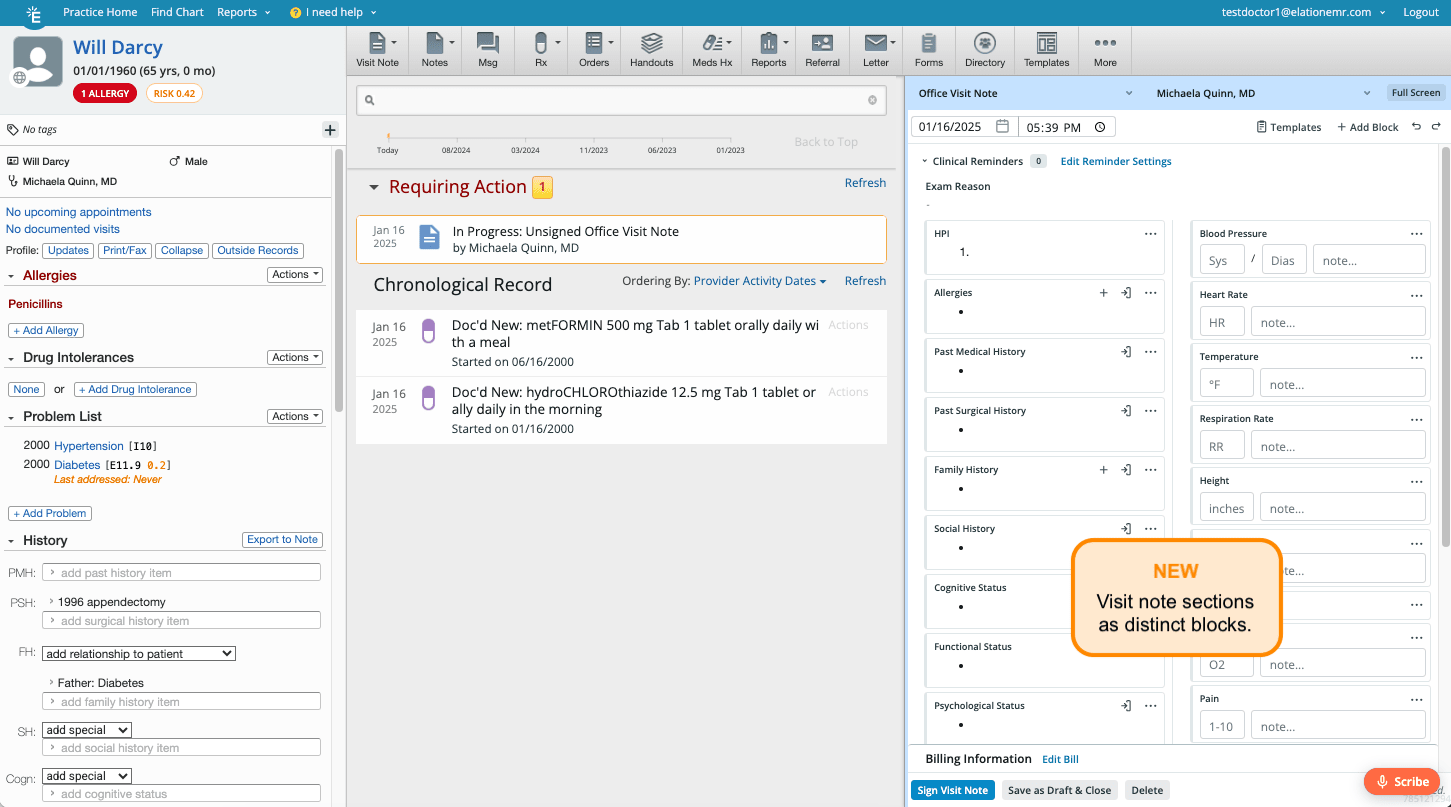
When you begin a draft with Note 2.0, a default set of blocks will appear. Blocks can be added, deleted, and rearranged to meet the needs of the provider, visit, or practice.
Let’s learn how the visit note draft is organized from top to bottom. If you’re accustomed with either of our original 2-column note formats, this overview should feel very familiar.
Note Header (A)The header contains fields that can be updated as needed and buttons associated with our new block functionality.
Clinical Reminders (B)This section displays reminders for any electronic clinical quality measures (eCQMs) that are relevant to the patient. Refer to our Clinical Reminders guide for more details on how Clinical Reminders operate. Note: At this time, Clinical Reminders are only available for Health Maintenance measures and customers using custom Care Gaps. Note Body (C)The body is where users can input content for the visit note - from the exam reason (i.e. chief complaint) through follow-up instructions. At a glance, the body is nearly identical to the body of the original 2 column note. In fact, Note 2.0 by default shows every section from the Complete H&P Note (2 col-A/P) with the exception of the Data section. However, each of these sections in Note 2.0 is now a dynamic block. Billing Information (D)This section will show a summary of diagnosis and CPT codes that have been added to the note. By clicking the Edit Bill link, users can update more specific billing details and complete charge entry. Action buttons (E)Users can sign, save, or delete the draft note with the buttons at the bottom of the screen. Only provider-level users will see the option to sign. |
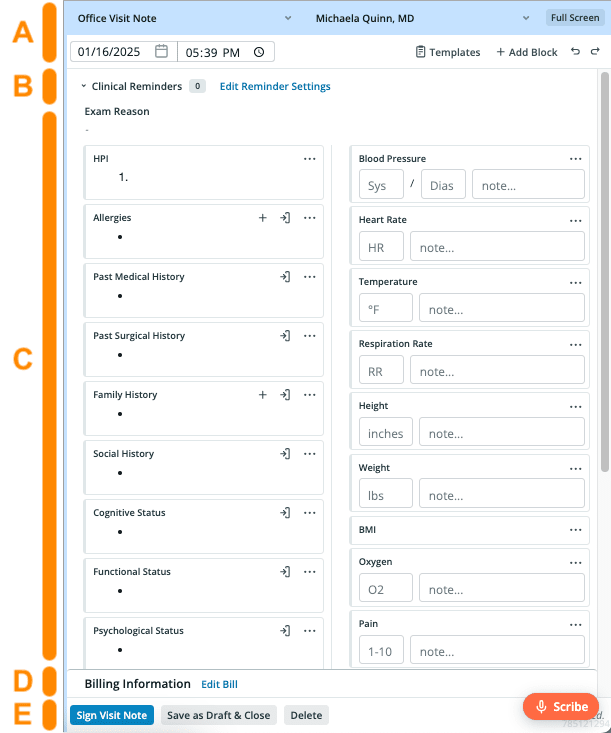 |
Additional Reading
Up next:
Additional reference: