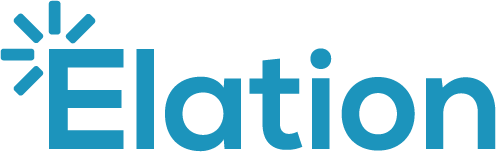Part 4: Setting up a draft note with blocks
This article explains how to configure the blocks within a Note 2.0 draft.
Table of contents:
Overview
When you start a new 2.0 note, a default set of blocks will initially appear in the draft. You can modify these blocks with the instructions below.
Workflow Instructions
Adding a block
|
Option 1 (Recommended for inserting a block between existing blocks) |
|
|
|
|
Option 2 (Recommended for placing a block in a specific text field or location within the note) |
|
|
|
|
Option 3 (Recommended if you prefer using your keyboard over your mouse) |
|
|
|
Deleting a block
|
Option 1 (Recommended for deleting one block at a time) |
|
|
|
|
Option 2 (Recommended for deleting more than one block at the same time) |
|
|
|
|
Option 3 (Recommended if a block is empty and you prefer using your keyboard over your mouse) |
|
|
|
|
Option 4 (Recommended for deleting all blocks from the note) |
|
|
|
Moving a block
You can change the position of your blocks within the visit note. They can be stacked or embedded in text fields.
To change the location of a block:
- Hover over the name of the block until you see the
icon appear in the top left corner.
- Click and hold this icon as you drag the block to a different location. A line will temporarily appear to show where the block’s new location will be.
- Let go of your mouse to lock in the new location.
Setting up your draft with a template
Refer to these user instructions to learn how to add a legacy template and/or 2.0 template to a Note 2.0 draft.
Additional Reading
Up next:
Additional references: